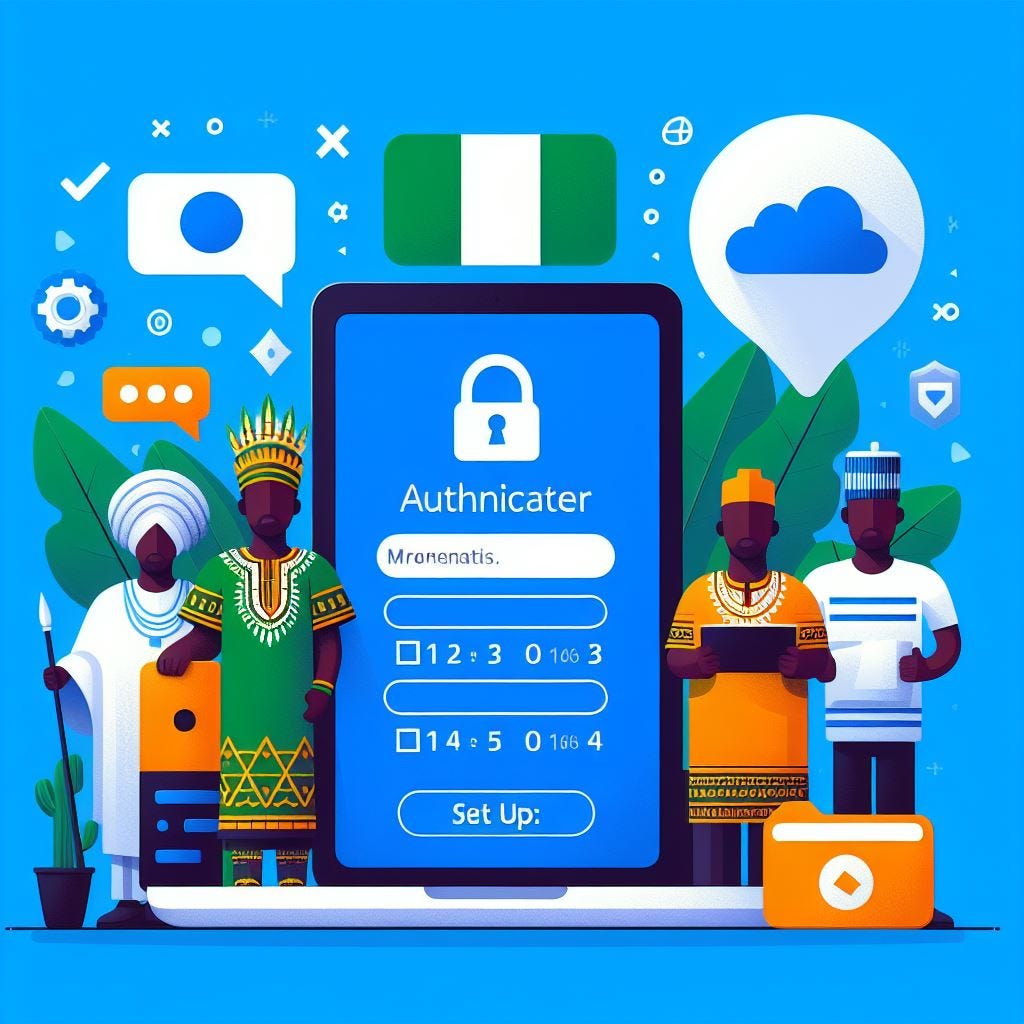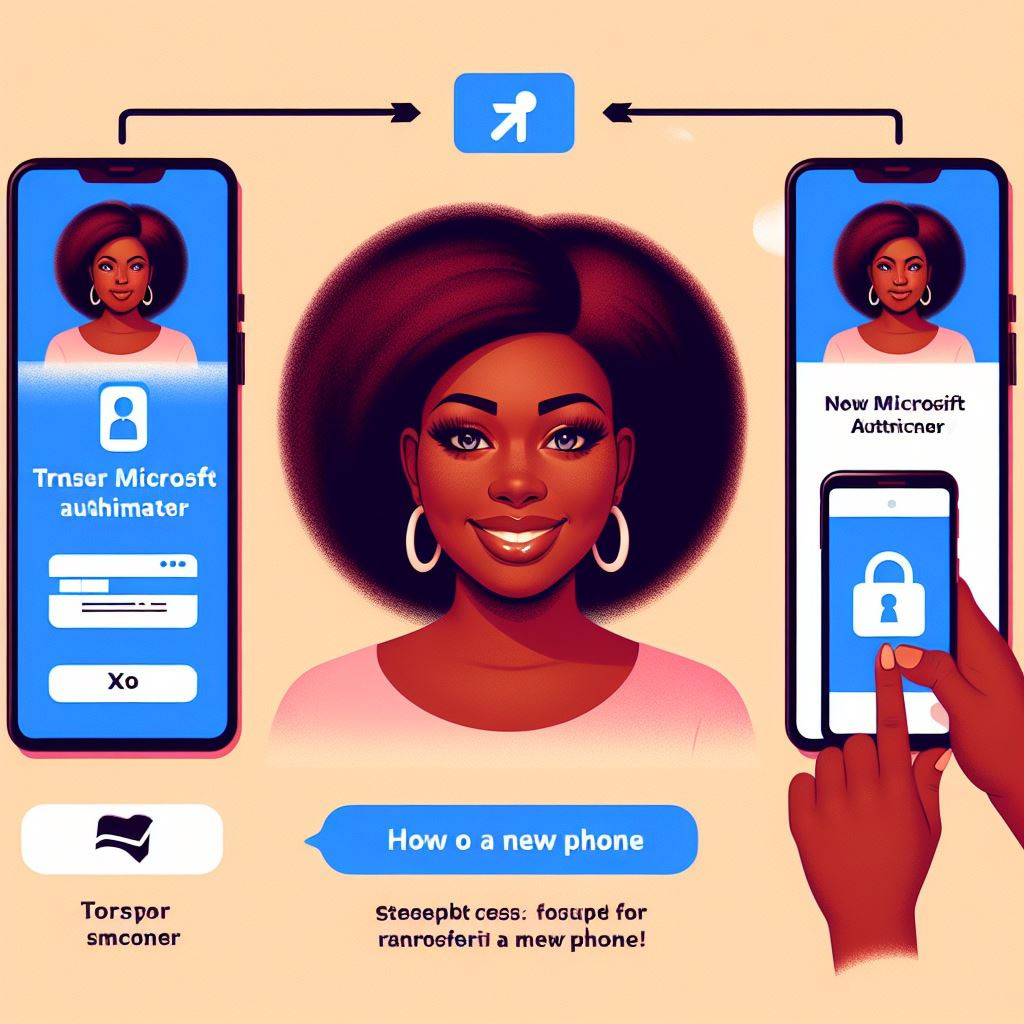How to Move Microsoft Authenticator to a New Phone
Setting up, using and managing Authenticator.
How to Use Microsoft Authenticator
Microsoft Authenticator is an app that helps you secure your online accounts with two-factor authentication (2FA). 2FA adds an extra layer of protection to your accounts by requiring you to enter a code or approve a notification on your phone after you enter your password.
In this post, I will show you how to set up Microsoft Authenticator for your accounts, how to use it to sign in, and how to manage your settings and backups.
Set Up Microsoft Authenticator for Your Accounts
To use Microsoft Authenticator, you need to install it on your phone from the App Store or Google Play Store. Then, you need to add your accounts to the app. You can do this by following these steps:
Open Microsoft Authenticator and tap Add Account.
Choose the type of account you want to add, such as Microsoft, Google, Facebook, or Other.
Follow the instructions on the screen to scan a QR code or enter a secret key provided by the service.
Enter a verification code or approve a notification on your phone to complete the setup.
You can add as many accounts as you want to Microsoft Authenticator. You can also rename or delete your accounts by tapping on them and selecting Edit or Delete.
Use Microsoft Authenticator to Sign In
After you set up Microsoft Authenticator for your accounts, you can use it to sign in to those services. Depending on the type of account and the sign-in method, you may have different options to use Microsoft Authenticator. Here are some common ways to use it:
- Enter a code: Some services will ask you to enter a six-digit code that changes every 30 seconds. You can find this code in Microsoft Authenticator under the account name. Enter the code in the sign-in page and click Verify.
- Approve a notification: Some services will send you a notification on your phone when you try to sign in. You can tap Approve or Deny on the notification to confirm or reject the sign-in attempt. You may also need to enter your PIN, fingerprint, or face ID to approve the notification.
- Use your phone as a password: Some services will allow you to use your phone as a password instead of entering one. You can enable this option in Microsoft Authenticator under the account settings. Then, when you try to sign in, you can tap Use the Microsoft Authenticator app instead and approve the notification on your phone.
Manage Your Settings and Backups
Microsoft Authenticator has some settings and features that you can customize and manage. Here are some of them:
- Backup: You can enable cloud backup or iCloud backup to store an encrypted copy of your accounts in your Microsoft account. This will help you recover your accounts if you lose or switch phones. To enable backup, tap the three vertical dots at the top right and then tap Settings. Toggle on Cloud Backup or iCloud Backup and sign in with your Microsoft account.
- Security: You can change your PIN, fingerprint, or face ID settings for approving notifications. To change these settings, tap the three vertical dots at the top right and then tap Settings. Tap Security and choose your preferred option.
- Dark mode: You can switch between light and dark mode for the app appearance. To change this setting, tap the three vertical dots at the top right and then tap Settings. Tap Theme and choose Light or Dark.
How can you transfer your accounts without losing access to them?
To move Microsoft Authenticator to a new phone, You will need both your old and new phones, and access to your Microsoft account online.
Step 1: On your old phone, open the Microsoft Authenticator app and tap on the three dots in the top right corner. Then, tap on Settings.
Step 2: On the Settings screen, tap on Backup. You will see a list of accounts that are backed up to your Microsoft account. Make sure that all the accounts that you want to transfer are selected. If not, tap on the toggle next to them to enable backup.
Step 3: On your new phone, download and install the Microsoft Authenticator app from the app store. DONT ADD ANY ACCOUNT
Then, open it and tap on Begin Recovery.
Step 4: Sign into your Microsoft account using your email and password. You may need to enter a verification code that is sent to your email or phone number.
Step 5: After signing in, you will see a list of accounts that are available for recovery. Tap on Restore to restore them to your new phone.
Step 6: You will see a confirmation message that says "Your accounts have been restored". Tap on Done to finish the process.
That's it! You have successfully moved Microsoft Authenticator to a new phone. You can now use the app on your new phone to sign in to your online services securely. You can also delete the app from your old phone if you no longer need it.
You have now learned how to use Microsoft Authenticator for 2FA.
Grace to you